Working with Volumes of Interest (VOIs)
Image-Pro with 3D Module only
Image-Pro allows you to define a Volume of Interest (VOI) for the volumes you are working with in the 3D Viewer. A VOI is a 3-dimensional equivalent of a 2-dimensional ROI (region of interest). Specifically, it allows you draw a box around some portion of the image that isolates the data you are particularly interested in from other data that you are not interested in.
Certain Image-Pro commands are constrained by VOIs. For example, the Add Volume Measurements command is constrained by VOIs. This means that, once you have defined a VOI, the command applies to only the pixels within that VOI.
To Add a VOI to a Volume
In the Volume of Interest group on the 3D View tab, click on the Activate VOI tool, then click on the  tool.
tool.
The VOI is displayed in the volume showing in the 3D Viewer. Note that you do not need to do anything to add the VOI to the volume -- it is always there. Initially, however, it is the same size as the volume.
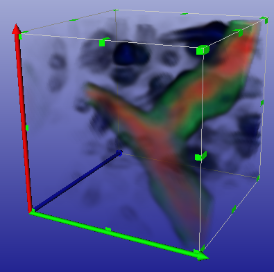
Resize and move the VOI to isolate the portion of the volume that is of interest.
To resize the VOI:
Make sure the Viewer is in selection mode (the cursor is an arrow shape).
Move the cursor to hover over one of the green handles.
Press the left mouse button and drag the green handle to the desired location.
Dragging the handle resizes the VOI. Note that the VOI cannot be larger than the data volume.
To Move the VOI:
Make sure the Viewer is in selection mode (the cursor is an arrow shape).
Move the cursor to hover over one of the sides of the VOI bounding box.
Press the left mouse button and drag the VOI to the desired location.
The VOI cannot move outside the data volume.
Note: While in Select mode, you can temporarily switch to View mode by pressing and holding down the <Alt> key on your keyboard. This way you can go back and forth between making size and location adjustments to the VOI, and flipping and turning the volume around to see the VOI from different perspectives.